Permission Numbers
How Permission Numbers Work
Class Permission Numbers allow students to register for courses for which they do not meet all of the enrollment conditions.
Permission Numbers override the following:
- class enrollment capacity,
- class requisites,
- instructor approval,
- reserve capacity (seats reserved for first time students),
- wait list position.
Permission Numbers do not override the following:
- the deadline to add a class,
- time conflicts,
- student's enrollment unit cap,
- holds preventing registration,
- allowable number of class repeats
View Permission Numbers
Step 1: Login to Faculty Center.
Click the compass icon in the top right-hand corner to expose the right-hand NavBar menu.
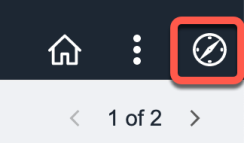
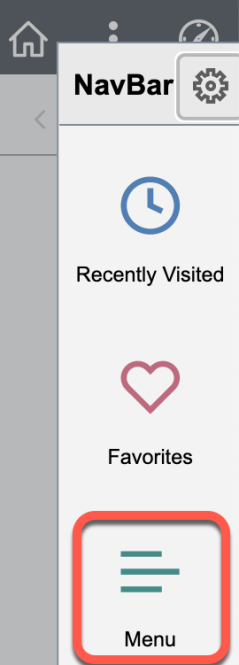
Follow this navigation: Menu > Reporting Tools > Query > Query Viewer.
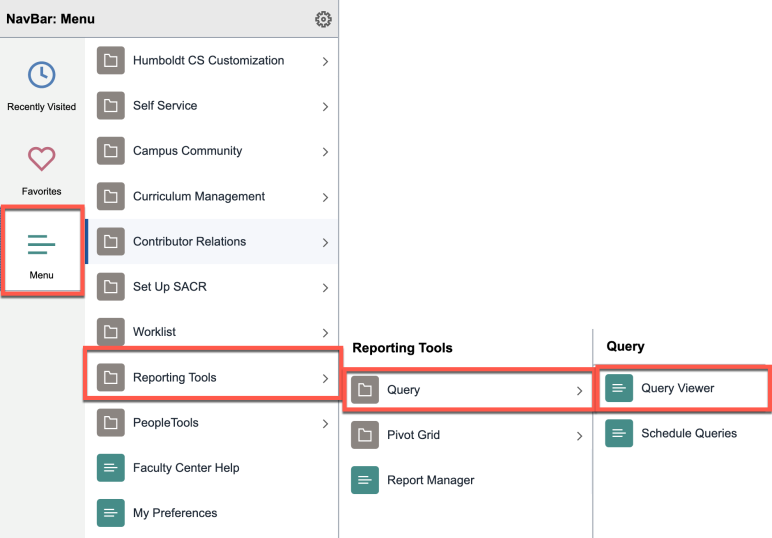
Step 2: Optional, click on Add to Favorites link in the upper right corner.
Step 3: In the "begins with" field enter the first few parts of the query name: HUM_SR_REG_CLS_PERM_NBR_INSTR
Step 4: Click the “Search” button. You will see the requested query in “Search Results” .

Step 5: Select the “Excel” link to export permission numbers into a spreadsheet or select the “Favorite” link to add this query to your favorites.
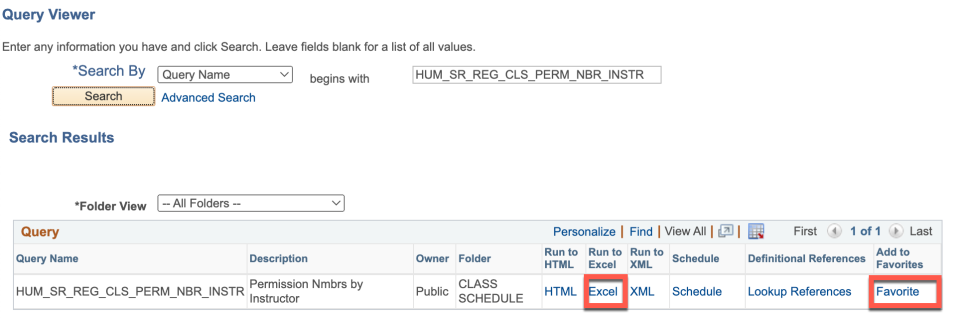
Step 6: Enter the 4-digit term code. The first three digits represent the year and the last digit represents the semester (2= spring, 3=summer, 4=fall).
2192 = Spring 2019
2193 = Summer 2019
2194 = Fall 2019
Step 7: Enter your 9-digit employee number.
Step 8: Click the View Results button.
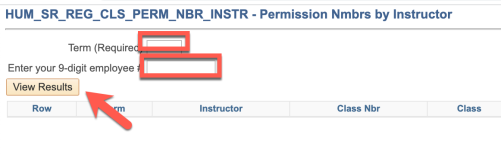
Step 9: A File Download window will open. Select “Open” to view the file. The file will provide you with a spreadsheet containing all permission numbers for all classes you teach, including the names of students who already used permission numbers.
Verify a Permission Number is Valid
Step 1: Login to Faculty Center. Follow this navigation: Main Menu > Reporting Tools > Query > Query Viewer.
Step 2: In the "begins with" field enter the first few parts of the query name: HUM_SR_CLS_PERM_NBR_LOOKUP
Step 3: Click the HTML link in the row with the Query Name HUM_SR_CLS_PERM_NBR_LOOKUP
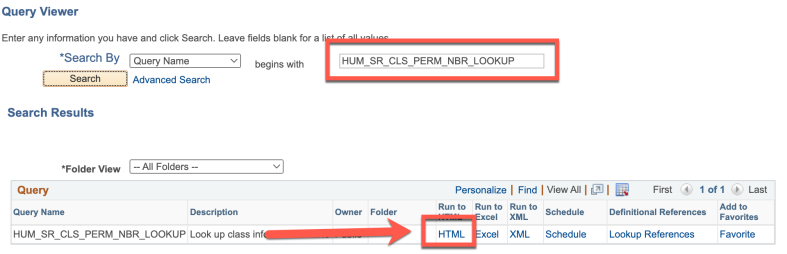
Step 3: Enter the Term using the 4-digit term code.
Step 4: Enter the permission number.
Step 5: Click the View Results button.
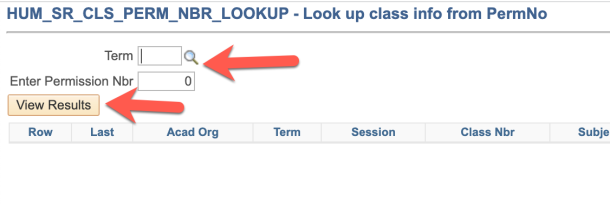
Step 6: Results will show the subject, catalog number, and course number for which the Permission Number is valid and if the number was used.
